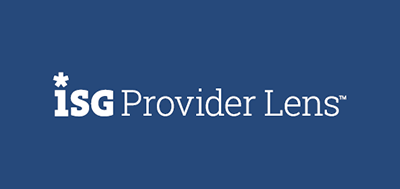Transform finance, HR and student management programs with Workday
As the longest-tenured Workday services partner, Cognizant has helped more than 2,100 Fortune 500 companies and large- and medium-sized organizations around the globe transform their businesses.
Cognizant’s Workday practice was formed in 2020 through the acquisition of Collaborative Solutions, a leading global finance and HR transformation consultancy. Today, our 1,700+ experts provide full lifecycle services—advisory, deployment and post-production—using proven, proprietary tools.
We deliver the guidance you need to apply the power of Workday in your business, to break down data silos, address inefficient workflows and build a foundation for new initiatives like AI and automation.